You’re heading out the door and you just want to quickly check the day’s weather. Easy enough, right? Just pull out your phone, and scroll, and scroll… through several screens of clutter, to hunt down that little blue square in a sea of other little blue squares. What was once an instant convenience is now a lesson in patience. The solution? Organize your apps. Here’s how.
Find out how to bring your own iPhone to Xfinity Mobile
How to Move Apps
When you download an app, it takes up the next available spot on your home screen. To move an app to a more convenient location, just touch and hold on the app until all the apps jiggle. Now you can drag any app to any spot. Press the Home button (or “Done” on an iPhone X and newer) to save.
If you have lots of apps, you can put them into folders. Do this by dragging one app on top of another app. Apple automatically suggests a name for the folder based on the apps you are grouping, or you can customize the name by pressing the X in the name field and typing in a new one (plus, you can even use an emoji as a folder name!). Once the folder is set up, you can drag more apps into it.
Creative Ways to Group Apps on an iPhone
Here are a few creative and logical ways to organize your iPhone screens, so you can find them quickly and easily.
Set Up the Home Screen
All of the following app organization ideas work best if your first screen contains the apps you use most frequently. We’ll call this your home screen. Below you’ll find an example of the default iPhone home screen layout, but you can customize yours to fit your needs. If you’re not sure which apps you use the most, swipe down from the middle of screen, and you’ll see some App Suggestions — these are some of your most recently and commonly used apps.
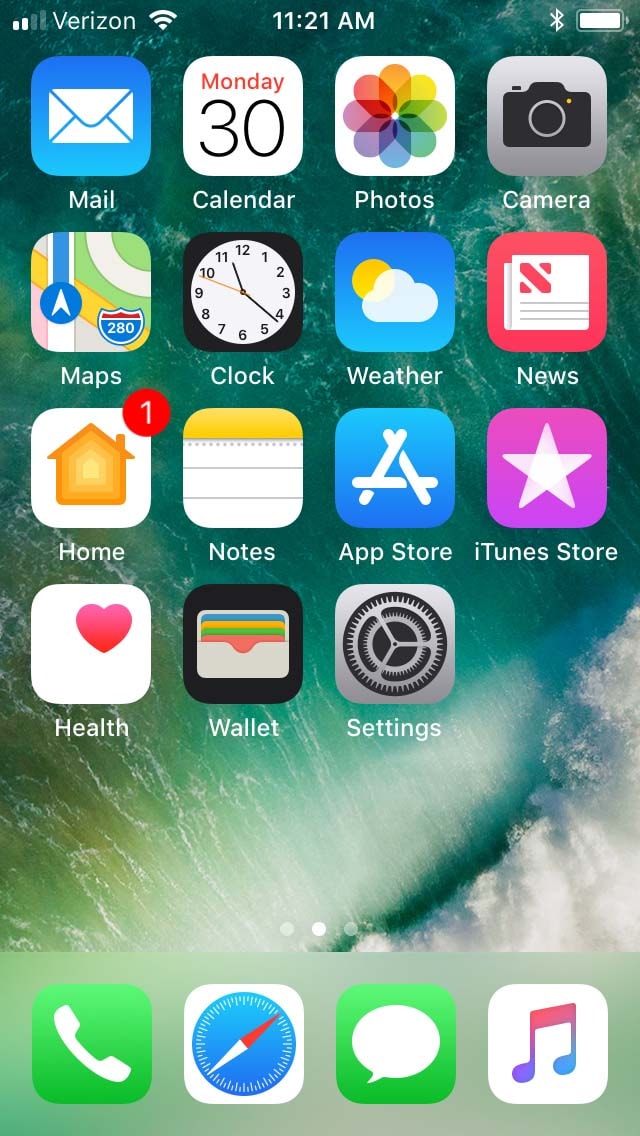
Arrange Alphabetically
Organizing your apps alphabetically can help you find them more quickly. Just keep in mind they may not always be in the most intuitive places (which is why putting your most-used apps on the home screen comes in handy). For the most part, though, this is a great way to organize apps, whether you have just a few or dozens.
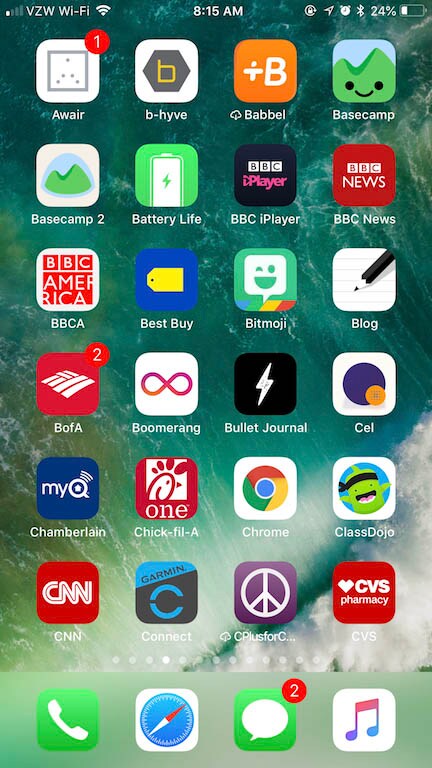
Alphabetizing might look like a lot of work, but it’s actually very easy, because Apple can organize apps on an iPhone automatically. Simply go to Settings > Reset > Reset Home Screen Layout, and all your apps will be organized in alphabetical order, with Apple’s stock apps placed on the Home screen.
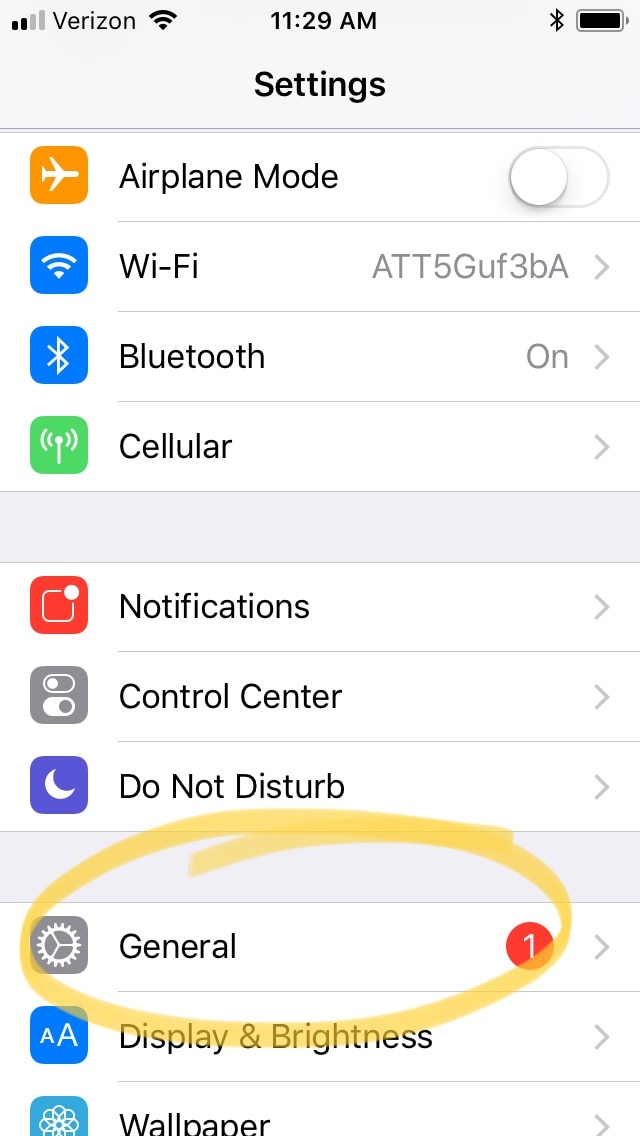
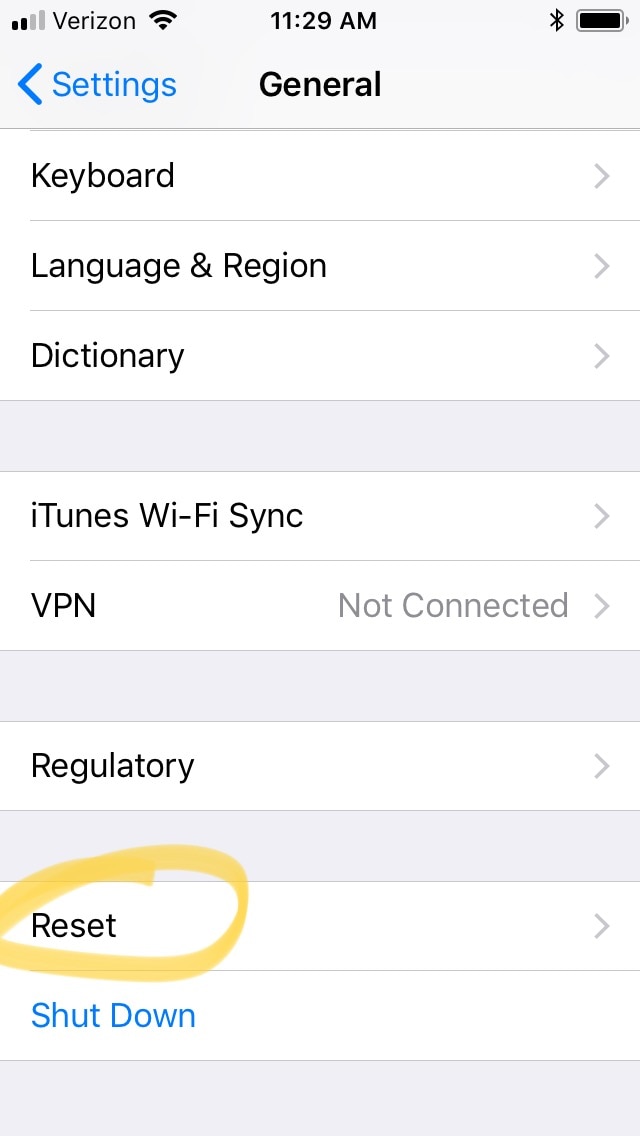
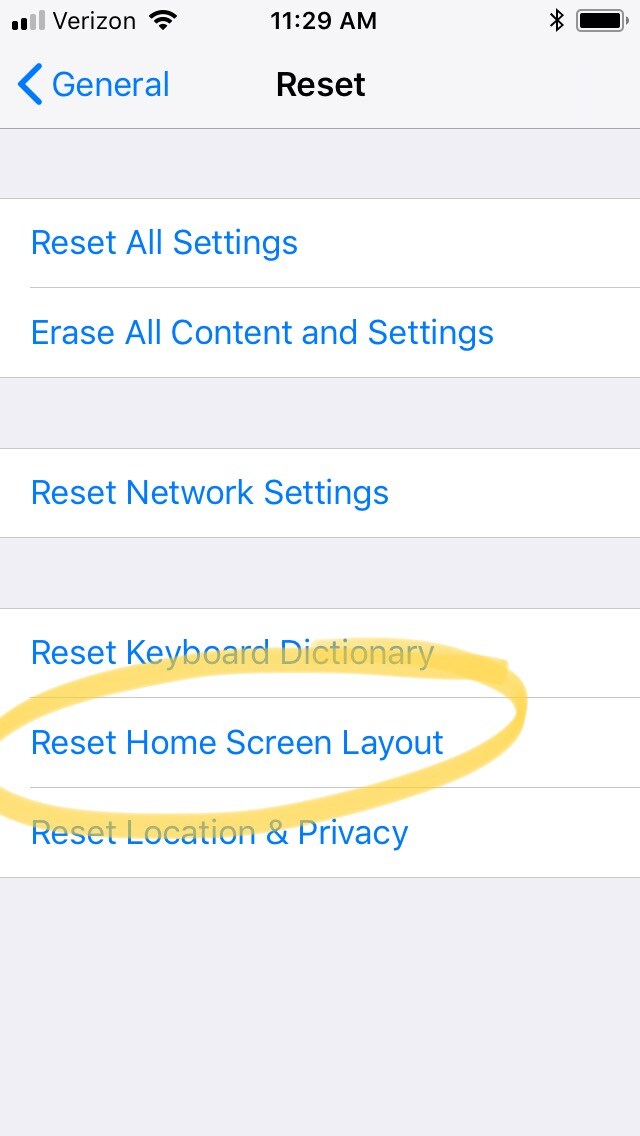
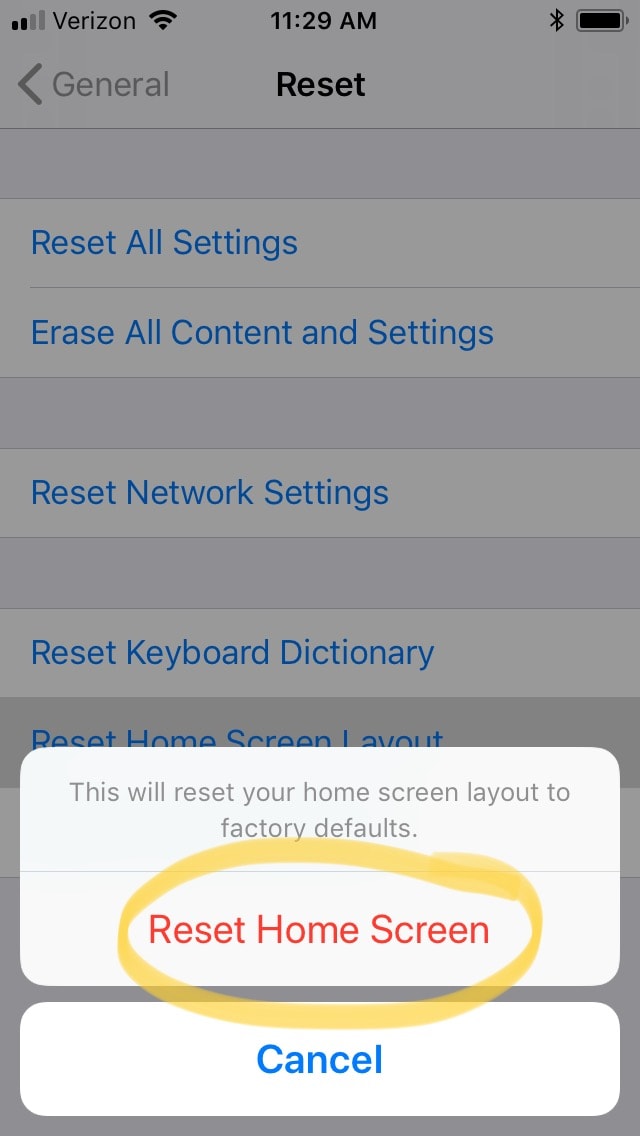
Arrange by Category
A common way to organize apps is by the job they do. For example, arrange all your navigation apps in one row, all your music apps in another, and so on. If you have many apps within one category, it’s an easy fix. Make the fourth icon in the row a folder to hold the rest of the apps in the category, leaving your three most used available for easy access.
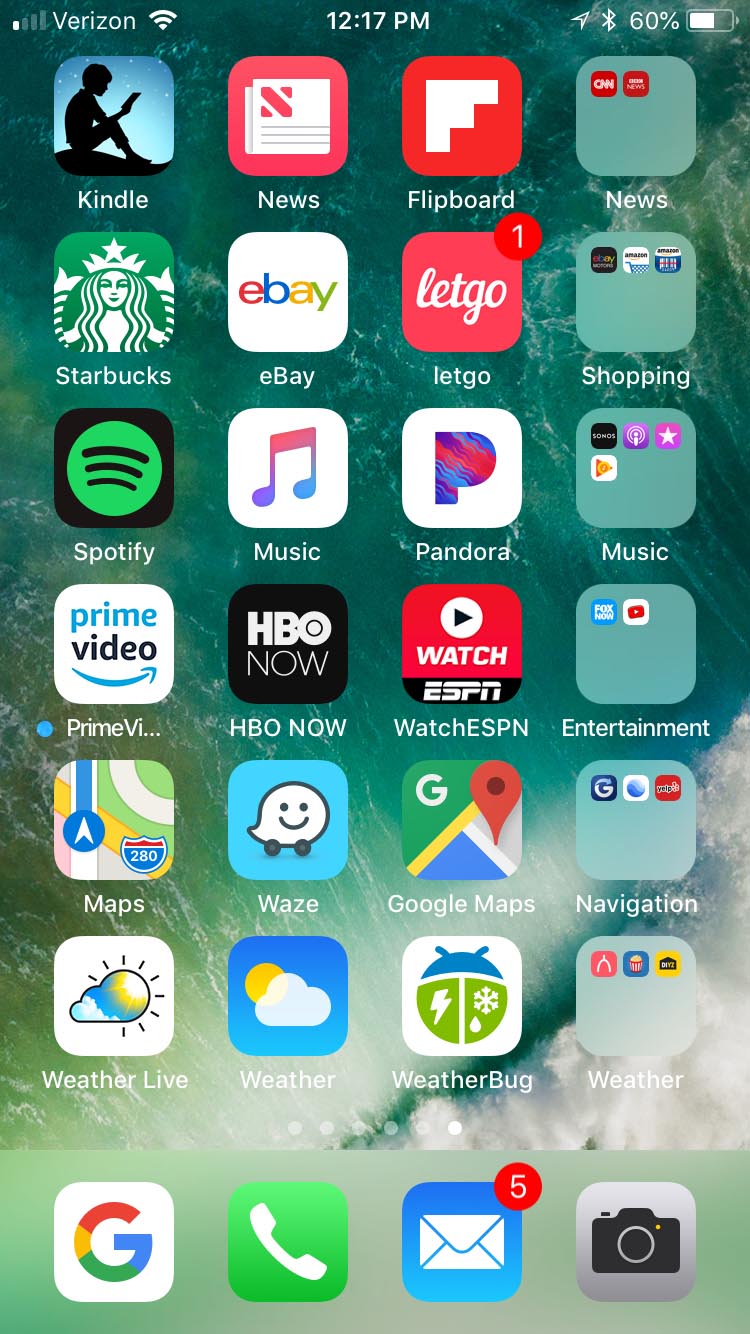
Arrange by Action Item
When you pick up your phone, it’s generally with a task in mind: listen to music, watch TV, write an email, read the news, share a photo. By using folders labeled with verbs (for example: Listen, Watch, Read, Shop, Share) you can simply go straight to the folder labeled with that action and find what you need. It’s one way to stay organized with your smartphone. And, if done effectively, you’ll only need two screens — a home screen and a folder screen.
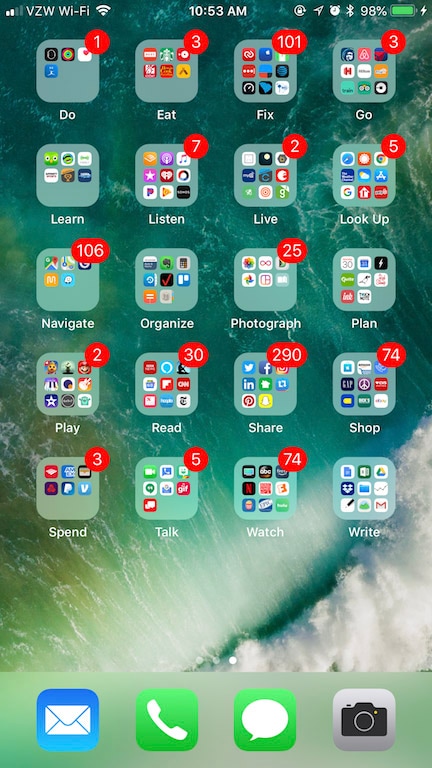
Arrange by Color
For the creatively inclined, there’s something soothing and satisfying about a color-coded iPhone screen setup. Plus, it’s a useful way to help you find the app you want. Often you won’t remember the exact name of an app, making searching or asking Siri not very helpful. But because an app icon's visual elements are designed to be memorable, you’ll be able to find many apps quickly — just by their icon color.
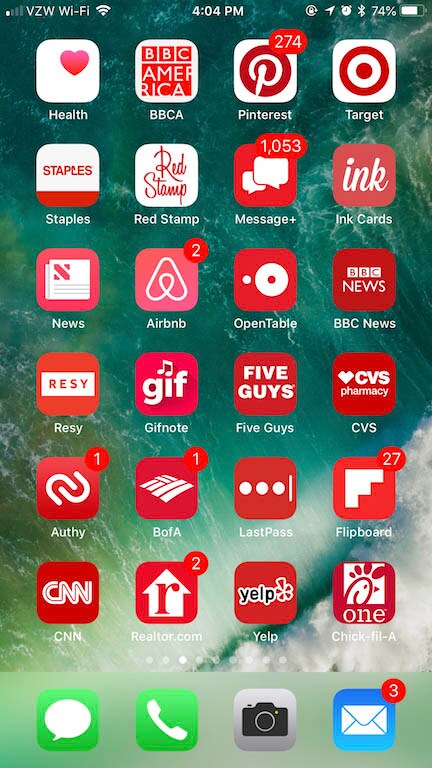

The possibilities are endless, but it’s important to choose an organization method that is intuitive and works well for how you use your apps every day. Take a few moments to set up an app organization system you like, and it will save you loads of time in the future.
Once you organized your iPhone, switch to a better plan with Xfinity Mobile. Learn more about bringing your iPhone to Xfinity Mobile.




